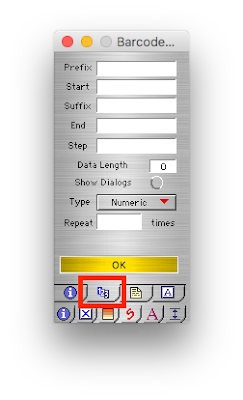Peninsula Resellers
We here at Peninsula are offering people an opportunity by re-launching our reseller list!Over the years we have worked with many different companies wanting to resell our products and we still continue to work with some of these companies.
Our team are wanting to find new people who might want to become resellers for us.
 We have The solution you need, for your customers. A solution that is simple and will offer you a recurring revenue and who could turn that down!
We have The solution you need, for your customers. A solution that is simple and will offer you a recurring revenue and who could turn that down!Our team understand that to become a reseller for companies it can sometimes come with an upfront fee, however becoming a reseller for Peninsula there is no upfront cost, we will not charge you to join our reseller list, nor will we charge you if you decide that you no longer want to be a reseller for us.
We are a software company and deliver all of our products electronically and we can even ship a memory stick to the customer. We can ship this and any other products you wish to resell with your branding on the packing note so you do not incur shipping costs.
It is one of many bonuses to being a reseller for us that our products are always in stock for immediate delivery so that your customers will not have to wait around for their software to be delivered. If they need QuickTrack Pro software they can receive it and all their product information straight away and get started, like with all of our software and then a memory stick can be shipped if they want one.
Another bonuses to being a reseller for us is that as much of our software is on yearly license it means you will get revenue every year as they are not one off sale but recurring subscriptions. We do still have certain products that are on one off payments like our Thermal Printer Driver. But with our software that is not on yearly pricing we incur upgrade costs after one year of purchase if the software has been upgraded and if the customer needs or wants to upgrade it.
 Being a reseller for us also means that when you sell your customers our product it comes with our fully experienced support team, we offer support through querying via our sales and tech email addresses (All info will be at the bottom). We have also a new support page on our website that customers can be directed too, which shows how to set up our software and activate and deactivate. We also have support videos on youtube explaining about our products and what you can do with them. See we know and understand that our software might sometimes seem complicated so we aim to help our customers as much as we possibly can.
Being a reseller for us also means that when you sell your customers our product it comes with our fully experienced support team, we offer support through querying via our sales and tech email addresses (All info will be at the bottom). We have also a new support page on our website that customers can be directed too, which shows how to set up our software and activate and deactivate. We also have support videos on youtube explaining about our products and what you can do with them. See we know and understand that our software might sometimes seem complicated so we aim to help our customers as much as we possibly can.This means your customers will not have to worry about being unable to receive help setting up their software or help if they have any issues that need resolving. We will always be able to help within our business hours.
We create a variety of different software to suit all needs, this ranges from our Barcode X application which is a vector Barcode production software, it is available on Apple Mac and PC windows and is the most comprehensive and accurate Barcode production in the world. Our Quicktrack Pro software means you can track anything, anywhere, quickly and efficiently with ease. The Quicktrack Pro software is a solution for the easy tracking in the workplace. We also have our Thermal label print system which we specially designed for Mac users everywhere, and even Apple use this product themselves. It will be a breeze for you to sell and that means more income for you.
Its even easier for you to resell to as our products are unique with no competition. Our products are at the top of the tree when it comes to quality. The printer drivers and labelling software for Mac have no competitors whatsoever, it means selling the into apple based business shouldn't be an issue at all. The tracking products are cross platform for Mac and Windows which nobody else can do, which again makes it super easy for you to sell. The Barcode product is also cross platform and has built in barcode verification for the file produced. This is the only software in the world that does this and has been the preferred choice with professionals for 30 years.
So what now? It costs nothing to join our resellers list, it costs nothing to drop out if you want. you buy out product at reduced pricing and when you sell to your customers you take 30%. We also sell some of our software products on yearly subscription so this means recurring revenue for you. We also offer all of our customers full tech support and help setting up if they need it. All you have to do is join our reseller list and start making money straightaway.
All the information about our products as well as how to get in contact with our team is on our website https://www.peninsula-group.com .